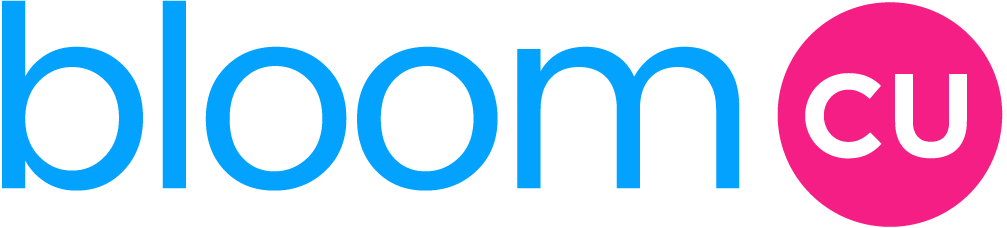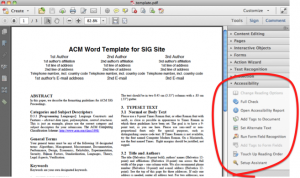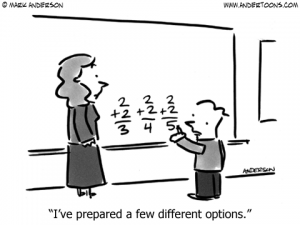A couple weeks ago, we discussed how to make the blog posts ADA compliant. In this post, we’ll discuss how to do the same for the PDFs on your credit union website.
Addressing compliance issues on PDFs can be complicated. We’ll address a few possible strategies for meeting compliance standards when it comes to PDFs.
Keep in mind that the complexity of your PDF will determine the challenge of making it compliant. If your PDF is fairly simple (a basic form) then it will be fairly easy to make accessible. If it includes lots of colors, fonts, and objects, it will take a lot more time.
Using Adobe Acrobat Pro
The most common way of addressing PDF accessibility is to use Adobe Acrobat Pro. If for some reason this software isn’t available to you, skip ahead and we’ll discuss alternate options.
How to Use the Automated Fixer Tool
Acrobat Pro has a nifty, headache-saving tool that will do some of your work for you, by scanning the document and tagging the elements it finds. Here’s how to use it:
- Go to the Action Wizard is the secondary toolbar (Choose Tools > Action Wizard.)
- From the Action List, click “Make Accessible”.
- By default, the action runs on the document that’s currently open. Select “Add Files” to choose additional files or a folder to run the action on.
- Click Start.
- Follow the prompts to complete the action.
Unfortunately, even though this automated tool can be very helpful, it probably won’t solve every issue. Nothing’s perfect, right? After you use the tool, you’ll want to run an accessibility check in Acrobat Pro, to see what underlying issues remain. The Accessibility Checker is like a report card for your PDF: it won’t fix problems for you, but it gives you an good idea of where you are.
How to Use the Accessibility Checker
- Choose Tools > Accessibility (located in the secondary toolbar).
- Click “Full Check”.
- You’ll see an “Accessibility Checker Options” dialog box. In the “Report Options” section, choose how you want to view and save your results.
- In the secondary toolbar, click “Full Check” once more. You’ll see the options dialog box again. You can select how many pages you want to check. The tool may have trouble if you scan a bunch of pages at once, so don’t get too greedy.
- Select one or more of the checking options. You can choose if there’s certain aspects of accessibility you want to skip in your report.
- Click “Start Checking”. You’ll see results displayed in the panel on the left, as well as ideas to help you fix those problems.
- Keep in mind that a full check won’t distinguish between essential and nonessential content types. This means that some issues on the report won’t affect actual readability and thus, aren’t high priority.
Note: You can find more detailed advice on using their Adobe’s accessibility tools on their website.
Other options
Other file formats
Depending on the nature of your document, you may find that other file formats will be easier to convert into accessible files. For example, perhaps you originally made a document in Word and would rather edit it in Word than use Acrobat Pro. In that case, these resources might be helpful:
Replicate PDF content
Another option would be to replicate your content in HTML. If you have the information on your PDF on your live site as well, then you can still meet compliance standards. For example, you could put disclaimer text at the bottom on your landing page, and also include it as a PDF for those who want a downloadable version.
Outsource
A little old-fashioned outsourcing never hurt anyone. Equidox is a service by Onix that helps make PDFs compliant. They have both conversion software available, and consultants who can complete PDF projects from start to finish.
Note: If you’re interested in other software that can help you with ADA compliance issues, particularly in site auditing and remediation, we’ve spent hours investigating ADA auditing solutions to find the best services to recommend to our clients. We’ve summarized our findings here:
A Guide to ADA Services for Credit Union Websites
Disclaimer: Neither Derik Krauss nor BloomCU LLC are providing legal advice. For legal advice about ADA compliance, consult an attorney. This article does not replace the official WCAG 2.0 guidelines, nor does it provide an official or legal interpretation of the guidelines.
Get our crazy ideas and doable tips in your inbox.Want more insights?